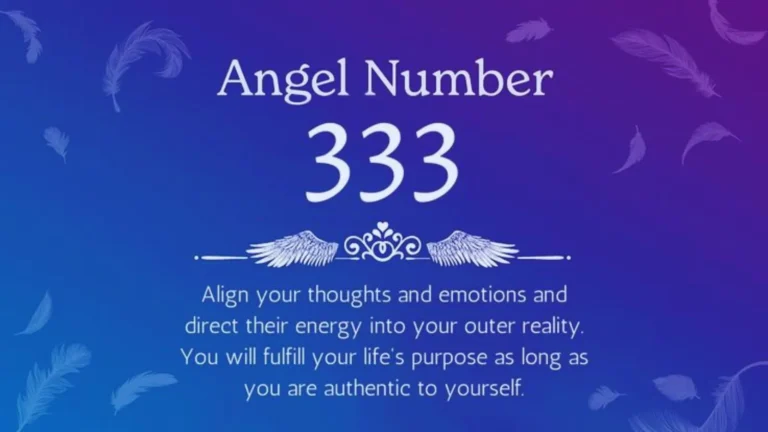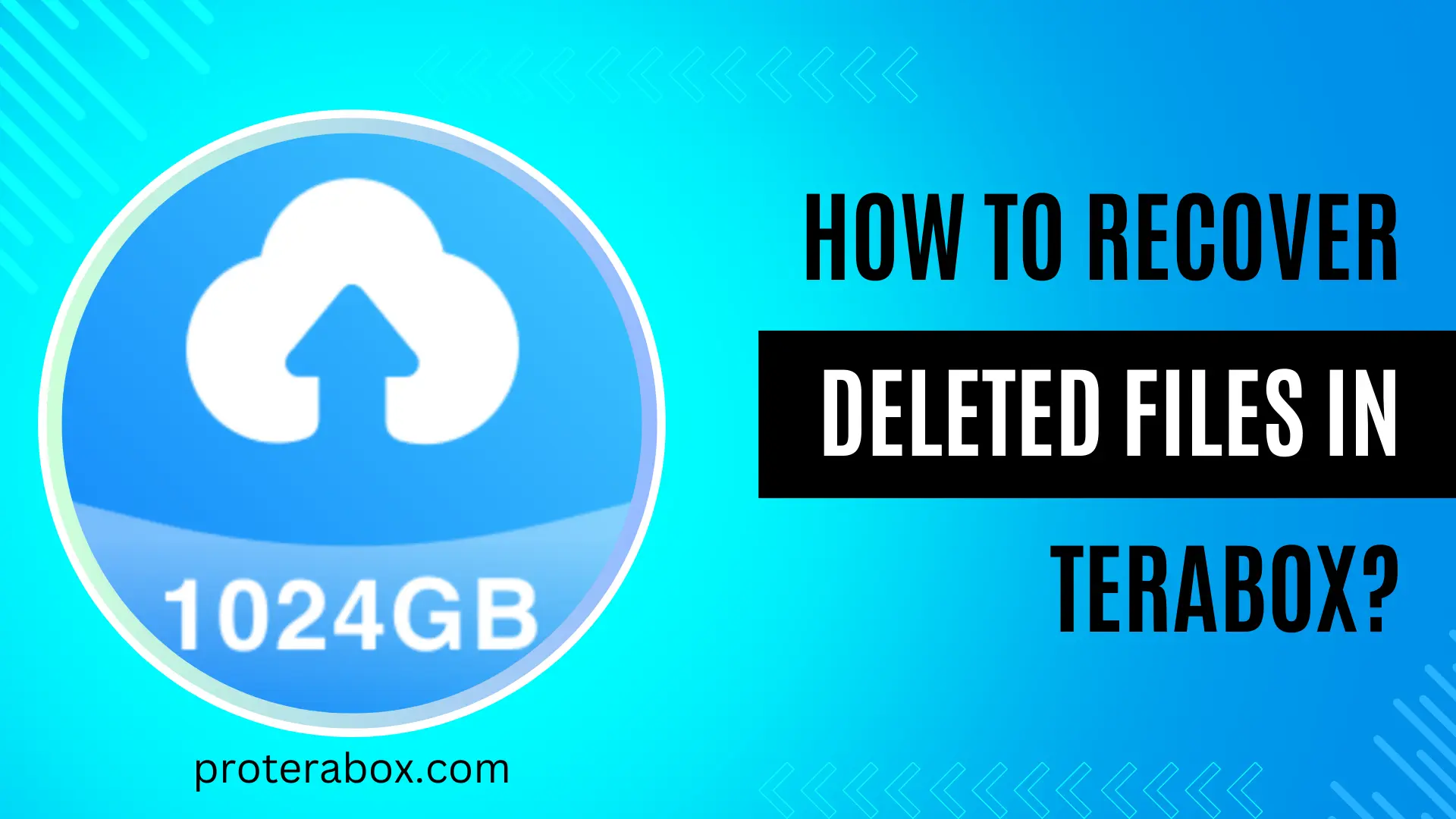
How To Recover Deleted Files In TeraBox?
Terabox is known for its unlimited storage space and free and paid offers. It gives users 1TB of free cloud storage space, enough for storing many small and big files and documents. If you accidentally delete an important file from your Terabox account, don’t panic. You can easily recover deleted files from Terabox.
Terabox is a great solution for Android users for low storage space issues, as many Android devices have limited storage capacity. Managing data, especially heavy files, within phone storage can be challenging. Terabox offers data management and allows users to enable two-factor authentication for added security. This feature builds trust among customers, ensuring safe access to their files, videos, and documents.
If you ever delete a file you later realize you need, recovering it can be challenging. However, Terabox’s auto-backup feature simplifies this process. You can restore data even after deleting it from your device by enabling auto backup. Additionally, Terabox includes a Recycle Bin feature, making it effortless to recover accidentally deleted files with just a click.
How To Recover Deleted Files In TeraBox On Your Phone?
When you delete a file on Terabox, it doesn’t disappear forever. Instead, it goes into a temporary storage called the “Recycling Bin.” The duration it stays there depends on your Terabox account type. Free accounts retain deleted files for 10 days, while premium accounts extend this time od to 30 days. During this time, you can recover your deleted files and restore them to their original location easily. This feature ensures peace of mind, knowing your files are recoverable even after deletion.
Recover on Phone
5-Steps to Recover Deleted Files in TeraBox
Log in to Your TeraBox Account
To begin recovering your files from TeraBox, start by logging into the mobile app with your email and password. If you used Google Facebook or Apple ID to sign up, you can also log in through those services. If you have many Terabox accounts Make sure you’re logged into the correct TeraBox account if you have multiple accounts before moving forward. This ensures you access the right files for recovery smoothly.
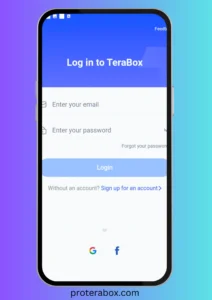
Open the App Navigation Menu
After logging into your account, simply tap on your profile picture to open the app’s navigation menu. This menu provides access to various options and features within the TeraBox app.
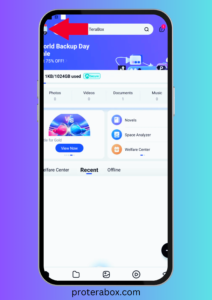
Go to Recycle Bin
Find the ‘Recycle Bin’ in the navigation menu and click on it. Here, you will see all your recently deleted files and the option to restore them to their original locations. This makes it easy to recover any files you’ve accidentally deleted on TeraBox.
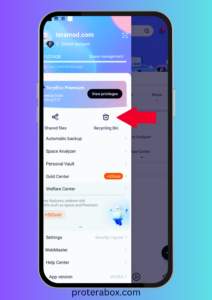
Select Files and Tap ‘Recover’
Within the recycle bin, choose the files or folders you want to recover. Tap on Restore to recover them to their original location in your cloud storage. Be cautious: selecting ‘Delete’ in the Recycle bin will permanently erase your chosen files or folders.
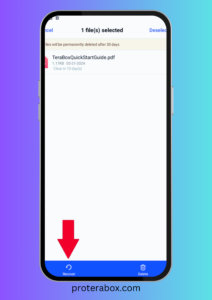
Check Your Recovered Files
After tapping ‘Recover,’ TeraBox will show a pop-up indicating the progress of the file recovery process. If you have large file sizes, this may take a few minutes. You can continue using your device while the recovery completes in the background. Once finished, the recovered files will appear back in their original locations within your cloud storage.
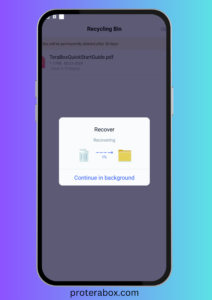
Recovering Files Removed From Terabox On Your PC
Restoring deleted files on your computer through Terabox is as simple as it is on your phone, with the user interface being the main difference. Here’s how to do it.
- Open your Terabox desktop client.
- Find “Recycling Bin,” mostly located on the left sidebar.
- Choose the files you wish to restore.
- Click on “Restore” to bring them back
Why Am I Unable To Recover Deleted Files From Terabox?
If you’re unable to restore your deleted Terabox files, several reasons could be behind it.
Technical Issues
If you’re having trouble restoring your deleted Terabox files, it might be due to technical issues in your account or with Terabox’s systems. To resolve this, try clearing your browser’s cache, restarting your mobile or computer, or using a different web browser to access the app. These steps can often help resolve common technical issues and restore access to your files.
Retention Policy
Terabox’s retention policy may not support the file you’re attempting to recover. Certain file formats or types may not align with the cloud storage service’s restoration process, making recovery difficult or impossible in some cases.
File Restoration Restriction
In certain situations, the service imposes restrictions on the types of files eligible for restoration. For example, videos and photos may be prioritized over other file types during this process.
Permanent Deletion
You may not be able to recover a file if the service automatically deletes it after the given period. Alternatively, if you’ve already emptied your trash folder, the file may be permanently irrecoverable.
Can I Delete My Photos After Uploading To Terabox?
Yes, you can delete your photos after uploading them to your Terabox cloud storage account. Deleting files doesn’t mean immediate data loss; you can recover them from the recycle bin within the file retention period.
Tips for Preventing Future Data Loss
To prevent the stress of recovering deleted data, it’s smart to take precautions for accidental deletions in the future. Here are some tips,
Regular Backups
Establish a routine for backing up your important data regularly. Use an external hard drive or another cloud storage provider to create backups. This ensures you have copies of your files elsewhere, even if they are removed from Terabox.
Be Cautious with Shared Folders
Exercise caution when sharing folders with others. Ensure only trusted individuals have permission to modify or delete files. Accidental deletions often occur when multiple people have access to the same file.
Enable Notifications
Turn on alerts for your cloud storage account. Notifications will inform you of any changes, including deletions, made to your files. Prompt notifications can help you take quick action if something goes wrong.
Utilize Version History
Take advantage of file version history offered by cloud storage services like Terabox. This feature allows you to recover earlier versions of a file in case of accidental deletion or overwriting of important data.
Use Strong Passwords
Ensure your Terabox password is strong and secure. Unauthorized access can lead to intentional or accidental deletions. Consider adding an extra layer of security with two-factor authentication for added protection.
Backup and Restore Android Apps and Data with TeraBox
TeraBox is a valuable tool for Android users looking to back up their data. It offers 1 TB of free storage, which can be upgraded to 5 TB with a premium account. You can store photos, documents, videos, and files without worrying about space constraints.
One of TeraBox’s standout features is its auto-backup capability. Simply select a folder, and your data will be automatically restored to its designated space. TeraBox also syncs files in real time, ensuring that every update is promptly uploaded.
You can back up data from smartphones, computers, and iOS devices facilitating easy cross-device backup. TeraBox supports Android, iOS, Mac, and Windows platforms, allowing seamless data management across multiple devices. Additionally, you can effortlessly recover data to and from your Android device.
File sharing is straightforward with TeraBox, supporting transfers of large files up to 20GB. You can share files via links protected by passwords and set expiration periods, enhancing security and control over shared content.
Conclusion
Recovering deleted files from TeraBox is simple, but if you’re new to the app, you can follow the guide provided for step-by-step instructions. Difficulties in recovery may arise for various reasons, but the guide aims to enhance your TeraBox experience. Both standard and premium users can benefit from the outlined recovery process. For more information, check out the Guide Section. Regular backups and careful file management are key to preventing data loss.